CSS units define the size, length and measurement of the web elements. For example,
p {
width: 300px;
background-color: greenyellow;
}
Browser Output
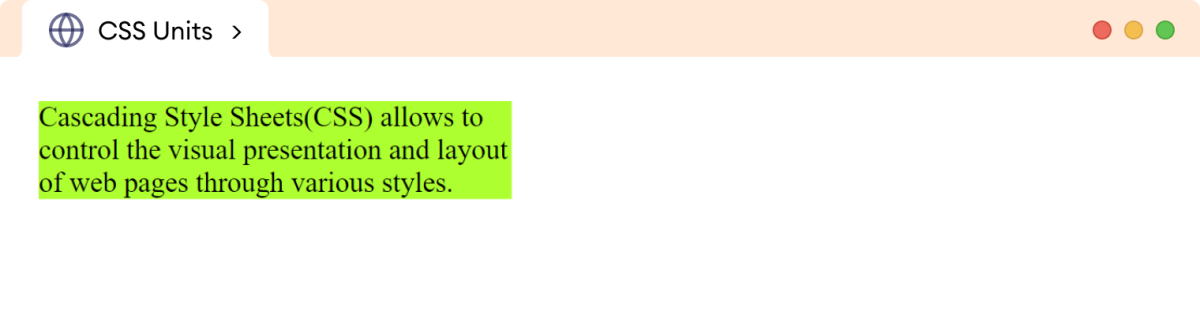
Here, we have specified the width value of the paragraph with a pixel (px) length unit.
There are various CSS properties such as width, padding, margin, etc. that accept measurement values in various units.
CSS units are mainly categorized as absolute and relative units.
Absolute units
Absolute units are the constant measurements that remain unchanged regardless of the device's screen size.
There are following types of absolute units:
- Pixels (px): Equivalent to one pixel on the screen. For example,
width: 100px.
- Inches (in): Correspond to one inch in physical size. For example,
height: 1in.
- Centimeters (cm): Equivalent to one centimeter. For example,
margin: 2cm.
- Millimeters (mm): Equivalent to one millimeter. For example,
padding: 5mm.
- Points (pt): Equal to one point (1/72 of an inch). For example,
font-size: 12pt.
Absolute units are used for elements that need to have a specific size, such as buttons, images, and logos.
Note: Absolute units are preferred for providing specific and consistent sizes which ensures uniform display across devices.
Relative Units
Relative units are the measurements that change with the screen size or other elements on the page.
There are following types of relative units:
- Ems (em): Relative to the parent element's font size. For example,
font-size: 1emscales with the parent's font size.
If the parent has a font size of 16px, then font-size:1em for a child equals 16px.
- Rems (rem): Relative to the root element's font size i.e. size set to HTML element. For example,
margin: 2remadjusts based on the root font size.
- Viewport widths (vw): Relative to the viewport width. For example,
width: 50vwadapts to 50% of the viewport's width.
- Viewport heights (vh): Relative to the viewport height. For example,
height: 100vhtakes up the entire viewport (screen) height.
- Percentages (%): Relative to the containing element. For example,
padding: 5%scales based on the parent container's size.
Relative units are preferred when we need flexible sizing and responsive design across various devices.
For example,
body {
height: 80vh;
}
This sets the height of the body element to 80% of the total height of the device's screen (viewport).
Example: Absolute Unit
Let's look at an example of using pixel (px).
<!DOCTYPE html>
<html lang="en">
<head>
<meta charset="UTF-8" />
<meta name="viewport" content="width=device-width, initial-scale=1.0" />
<title>CSS Pixels</title>
<link rel="stylesheet" href="style.css" />
</head>
<body>
<div class="box"></div>
</body>
</html>
div.box {
width: 100px;
height: 100px;
background-color: red;
}
Browser Output
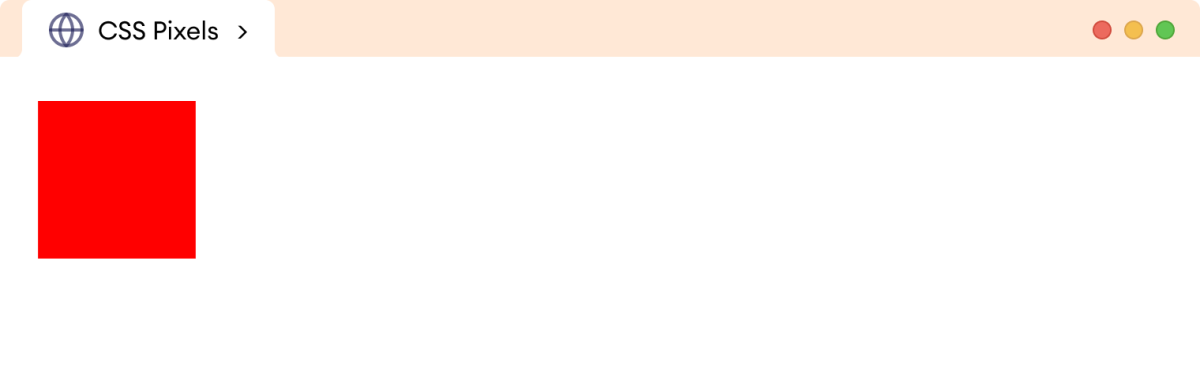
In the above example, the width and height of the div element are set fixed to 100 pixels, regardless of the screen size.
Example: Relative Unit
Let's look at an example of using percentage (%).
<!DOCTYPE html>
<html lang="en">
<head>
<meta charset="UTF-8" />
<meta name="viewport" content="width=device-width, initial-scale=1.0" />
<link rel="stylesheet" href="style.css" />
<title>CSS Percentage</title>
</head>
<body>
<div class="parent">
<div class="child">Child Element</div>
Parent Element
</div>
</body>
</html>
div.parent {
width: 400px;
height: 100px;
background-color: skyblue;
border: 2px solid black;
}
div.child {
width: 50%;
height: 50%;
background-color: orange;
}
Browser Output
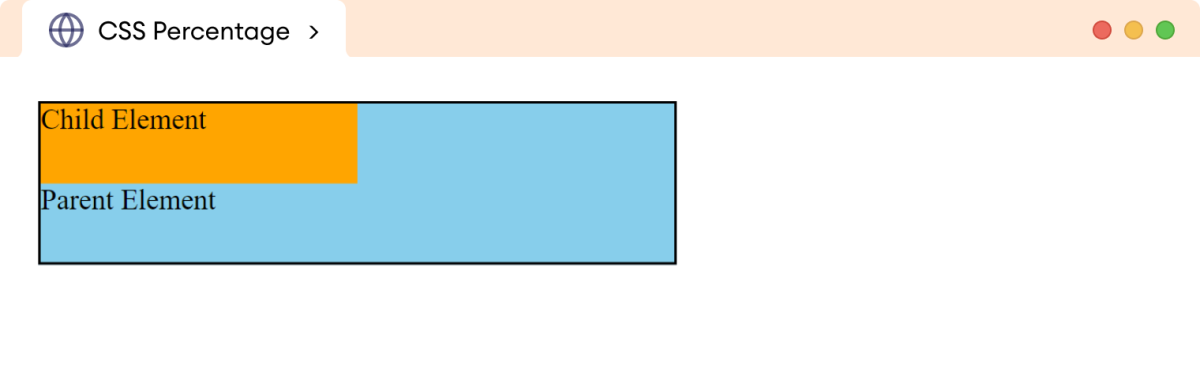
In the above example,
div.child {
width: 50%;
height: 50%;
}
sets the width and height of the child div to 50% of the parent div element.
This means that the child element will always be 50% as wide and as high as the parent element.